Fix Error E27 Canon MP258 Printer
Fix Error E27 Canon MP258 Printer procedure:
1. Unplug the power cord
2. Press and hold down the Stop / Reset.
3. Insert the power cable
4. Press and hold down the power button (the button Stop / Reset fixed in press)
5. When pressing the Power button, then release the button Stop / Reset.
6. Press the Stop / Reset 2 times then release the Power button.
“Wait until the digit 0 appears in the display”
7. Press the Stop / Reset 1 time.
8. Press the Power button 1 time, the printer will print a sheet of paper.
9. Press the Stop / Reset 2 times.
10. Press the Power button 1 time, the printer will mecetak a sheet of paper
11. Press the Stop / Reset 3 times.
12. Press the Power button 1 time. (No printing)
13. Press the Stop / Reset 4 times
14. Press the Power button 1 time rather long and loose (to turn off the printers).
“If the printer still can not get turned off, unplug the printer power.”
15. Turn on the printer.
16. E27 error message is gone & the printer is running normally.
Cara mengatasi cartride run out
Error Printer Cartridge Canon Run Out :
Kenapa bisa terjadi seperti ini? itu pertanyaannya, biasanya terjadi saat cartridge habis di isi ulang atau catridge dikeluarkan dari tempat catridgenya. Dan gambaran errornya keluar saat akan melakukan eksekusi pengeprinan (lihat gambar dibawah). Error Cartridge Canon Run Out ini terjadi pada Printer Canon jenis diatas pixma IP 1000 yaitu IP 1200, Pixma IP 1700, Pixma IP 1300, Pixma IP 1880, Pixma IP1980 dan seterusnya bahkan jenis Printer Canon seri MP terutama Printer Canon MP145. Kira-kira Gambaran Error printer Canon Run Out seperti di gambarkan di bawah ini :
Saya mengambil contoh dari gambar error Cartidge run out printer IP 1880. Gambaran untuk printer Canon yang lainpun hampir sama.
gambar disamping adalah Cartride Hitam dari Printer IP1880 keluar dari tempat catridenya.
ini bukan berarti bahwa salah dalam pemasangan catride tetapi cartridge Canon perlu disesuaikan dengan tempat cartridgenya. Anda jangan bingung dulu dan jangan buru-buru dibawa ke tempat tukang service, karena cara mengatasi error seperti ini adalah hal yang paling mudah dari semua error printer canon.
Solusinya adalah :
Biarkan Gambar tampilan seperti diatas terlihat sehingga anda bisa mengetahui penyesuaian cartridgenya ketika akan melakukan reset manualnya.
Lakukan reset manual dengan cara menekan tombol resume paling lamaaa banget 5 menit, biasanya paling juga 1 menit sudah bisa.
Lepaskan tombol resume.
Gambar Cartridge terlihat masuk kedalam tempat cartrigenya dan
Apabila Gambarnya kemudian berganti menjadi Cartridge warnanya yang keluar dari tempat Cartridgenya lakukan seperti pada no 2 dan 3.
Udah deh… beres
Catatan : Untuk jenis printer Canon MP145, mp198 dan mp258 tombol resume diganti menggunakan tombol Stop/Reset.
Mengatasi masalah error E 6 Canon PIXMA MP258
Qnet- Kadang saat kita menghidupkan Printer Canon MP258 terjadi blinkin alarm pada layar printer yang paling sering adalah E 6 , Sekedar sharing buat temen-temen, bagi-bagi ilmu buat yang belum tahu Mengatasi masalah error pada printer canon mp258, mengatasi masalah blink E 6 pada Canon MP258 ternyata sangat mudah tinggal tekan tombol Stop/Reset bersamaan dengan tombol Black dan Color lakukan berulang-ulang sampe error E 6 nya hilang, awas nekennya jangan kenceng-kenceng nanti jebol tombolnya hehehe.
OK.. Error E 6 Sekarang bukan lagi masalah……………
Cara Reset Printer Canon Mp258
1. Matikan printer (tekan on/off)
2. tekan tombol stop/reset, jangan dilepas
3. tekan lagi tombol power, sampai led power menyala (jangan dilepas).
4. lepas tombol stop/reset, tekan lagi tombol stop reset 2 kali.
5. lepas tombol power on/off
6. tunggu sampai LED utama (bukan led power) menunjuk angka 0 pada PANEL PRINTER
>>>> ini BAGIAN YANG PENTING :
7. tekan tombol stop/reset 4 kali,
8. tekan tombol power 1 kali (Roller kertas akan berputar, led power berkedip)
9. Tunggu sampai led berhenti berkedip dan printer stand by (gak ada respon langsung aja ke tahap no 10)
10. tekan led power on/off untuk mematikan printer..
11. nyalakan lagi…
Download dulu MP Tool di sini
Petunjuk penggunaan MP TOOL
1. Nyalakan printer seperti biasa. lalu anda tekan tombol power dan cabut kabel printer lalu pasang lagi terus tekan tombol stop/reset 1 x. oh iya tombol powernya jangan dilepas dulu. setelah tekan tombol stop reset baru anda lepas maka printer akan masuk ke service mode tandanya printer tombol on nya mati tapi lampu alarm warna kuning nyala. terus akan muncul printer baru pada komputer
2. Nyalakan program MP tool lalu akan terbaca perinter anda, kalo blm terbaca ulangi langkah pertama. kalo uda kebaca kemudian anda tekan tombol read dan save mp printer binnya, setelah selesai coba anda tekan tombol erase. maka program akan melakukan erase eprom dan kemudian write eprom setelah selesai. ke nomor 3
3. Cabut kabel power terusnya pasang lagi dan coba di nyalakan. setelah nyala pasti catridge hitam tidak terbaca jangan khawatir, dan anda masih belum bisa ngeprint jangan khwatir anda coba cabut kabel printer yang ada pada komputer terus anda gunakan printer itu buat copy aja coba copy document black dan color kalo uda bisa baru pasang lagi kabel printer anda dan coba pakai ngeprint
Demikian lah cara melakukan reset dan demikian adalah caranya saya melakukan reset printer semoga bermanfaat buat anda semua
RESET IP 1980
Kalo kamu punya printer Canon IP 1980 en lagi nyari resetternya gara-gara printer tiba-tiba ngadat dan kelap-kelip kek lampu disko, jangan kuatir, soalnya filenya bisa didownload disini en problem ini bisa dibenerin sendiri kok tanpa kudu pergi ke tempat servis printer.
Solusinya adalah menggunakan program Resetter Printer Canon IP 1980. Langkah-langkah mereset Canon IP 1980 adalah sebagai berikut:
Tekan tombol Power lalu tancepin kabel AC connector ke steker lalu lepasin jari dari tombol power
Tekan tombol Power lagi untuk menghidupkan printer
Buka program iptool.exe
Disana ada 2 menu, Ink Counter dan Waste Ink Counter
Pada kotak menu Ink Counter klik Reset Black dan Reset Colour
Lalu pada Waste Ink Counter klik Reset Main dan Reset Platen
Matikan printer Canon IP 1980 kamu.
Lalu nyalakan kembali printer. Printer kamu akan kembali normal
Program Resetter Canon Pixma IP 1980 bisa didownload disini.
Reset Canon PIXMA iP1980 / 1880
Posted by Yo2k at 18:29 . Tuesday, 16 June 2009
Labels: Printer
Blinking Errors PIXMA iP1800
(by LED Blinking in Orange Alternately)
BLINKING 2
Out of Paper or Paper feed error
BLINKING 3
Paper Jam
BLINKING 4
Tinta cartridge habis
BLINKI NG 5
Cartridge tidak dikenali
BLINKI NG 7
Posisi Cartridge tidak tepat
BLINGKING 8
Ink absorber penuh
BLINKING 14
Cartridge tidak dikenal
Tata cara mereset Printer Canon IP1980, 1880, 1800 (sejenis) klik disni
Yang pelu diperhatikan:
1. Generator tool bisa dipakai setelah printer tidak blinking / green led
2. Jangan lupa click tombol Lock Release kemudian Set Destination pilih 1800 (ASA)
3. Centang Cleaning dan EPROM Clear
4. Masukkan kertas Klik test pattern 1, biasanya pada proses ini printer kembali blinking orange
dan setelah beberap saat kembali normal (green led)
5. Tahap Akhir Klik pada tombol Main dan Pattern.
6. Untuk memastikan printer sudah sip, Klik EPROM information perhatikan CLTime. Ciri khas printer harus direset, tanggal di CL Time menunjukan tanggal sekarang. Kalo sudah direset tanggal sudah berubah.
Cara kedua mereset IP1980 dan sejenisnya, cabut cartridge printer anda dan ganti dengan cartride yang masih normal dengan demikian printer akan mengenali cartridge baru.
Cara ketiga pakai software IPTools
iP Tool versi 0.9.2 adalah software resetter untuk printer Canon type iPxxxx. Adapun type yang dapat direset oleh sofware ini adalah :
iP1200, iP1300, iP1600, iP1700, iP1800, iP2200, dan iP2500
untuk softwarenya silahkan download di link dibwah ini ato kirim komentar tulis alamat email anda, insyaallah akan saya kirim via email.
- http://www.ipt.nm.ru
- http://www.box.net/shared/to97e5eb63
Khusus cara ketiga ini penulis belum pernah mencobanya, jadi mohon maap silahkan coba sendiri.
Reset Pixma IP1980 / 1880
Posted by Yo2k at 18:05 . Wednesday, 14 January 2009
Labels: Printer
Printer baru reseter baru, ya begitulah printer yang beredar di pasaran, sebagai tukang service ya harus sering-sering update software
Bagi yang berminat silahkan sedot Software Reset Printer IP1980/1880 disini
Caranya:
1. Matikan Printer, kalo perlu cabut kabel power dan nyalakan lagi printer, buat mastikan tidak ada tegangan listrik yang tersimpan.
2. Hidupkan printer, Tekan dan tahan Tombol resume sekitar 2 menit
3. Kalo Printer sudah oke, tidak nge-blink
4. Gunakan software reset seperti dibawah
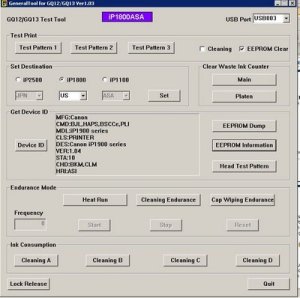
a. Klik Device ID
b. Lock Release pilih jenis printer IP1980/1880/1800 (sejenis), Pilih IP1800 (ASA)
c. Centang EEPROM Clear dan Cleaning
d. Klik EEPROM information buat cek tanggal di CLTime
e. Masukkan kertas dan Test Parttern 1, 2, 3
f. Tahap Akhir Klik pada tombol Main dan Pattern
g. Matikan printer dan nyalakan lagi….ok.
Lakukan sesuai urutan
Perhatikan tanggal sesudah reset seperti dibawah ini
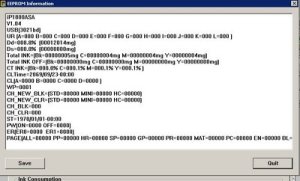
Tersedia CD kumpulan reseter printer canon dan epson
Resetting Printer Canon
Sudah saya tambahkan sumbernya http://www.printersiam.com/data/DOWNLOAD.HTM Canon BJC-2000 BJC-2100 Series
1: Remove the Cartridge
2: Unplug the AC Power Cord
3: Close Front access panel, Hold down the RESUME/RESET button and plug in the AC power cord
4: Release RESUME/RESET after plugging in the AC Power cord.
5: Press the RESUME/RESET once within 5 seconds and release the RESUME/RESET .
6: Press and HOLD RESUME/RESET for two seconds or more and release it.
7: Press and HOLD RESUME/RESET for two seconds or more and release it.
8: Unplug AC Power Cord to set data.
++++++++++
Canon GENERIC “S” SERIES RESET CODE
Waste Ink Counter Reset.
(1) Turn off the printer.
(2) Press and hold the RESUME button, then press and hold the POWER button.
(3) Release the RESUME button, Next press and release the RESUME button two(2) more times in succession. Note: you are still holding the POWER button). The printer’s carriage will “reset” or move momentarily. If the above was properly performed the printer will enter the “Service Mode”.
(4) Press the RESUME button 4 times, this will select the clear waste ink counter function. The lamp will alternate (change) color with each key press.
1. Service/Factory test printout, including ink sensor check.
2. EEPROM – Info printout.
3. EEPROM – Initialization.
4. Reset the Waste ink counter.
5. Printer model setting. (More selections beyond this point – However it is best leave them unaltered – You have been warned!) After selecting the desired mode (eg 4), press the POWER button to “set” the change, and return to the top of the function selection menu. Press the POWER button again to restart the printer.
+++++++++++
Canon PIXMA iP1000
Waste Ink Counter Reset Manual for Service mode
1. Turn off the printer. And disconnect the printer cable.
2. Press and hold the POWER button, turn on the printer.
3. The indicator (L.E.D.) should be green.
4. Press and release the RESUME button , the indicator (L.E.D.) should be orange.
5. Press and release the RESUME button again, the indicator (L.E.D.) should be green.
6. Release both buttons.
+++++++++++++
Canon PIXMA iP1500
Waste Ink Counter Reset. Manual for Service mode
1. Turn off the printer. And disconnect the printer cable.
2. Press and hold the POWER button, turn on the printer.
3. The indicator (L.E.D.) should be green.
4. Press and release the RESUME button , the indicator (L.E.D.) should be orange.
5. Press and release the RESUME button again, the indicator (L.E.D.) should be green
6. Release both buttons
++++++++++
Canon i320, i255
Waste Ink Counter Reset.
Step 1 : Manual Temporary
1. Unplug power and USB.
2. Open door and hold power button.
3. Connect power.
4. Close door, then release power button.
or Step 1: Manual Temporary
1. Turn off the printer. And disconnect the printer cable.
2. Press and hold the POWER button, turn on the printer.
3. The indicator (L.E.D.) should be green.
4. Press and release the RESUME button , the indicator (L.E.D.) should be orange.
5. Press and release the RESUME button again, the indicator (L.E.D.) should be green.
6. Release both buttons.
step 2 : Software for Permanant
1. Reconnect the printer cable.
2.Open General Tools software and select (USB PORT)
3 .Choose (SET DESTINATION 1) And it should be reset.
Remark “After service mode Pls use software for permanent reset”
++++++++++
Canon i850, i950, S600
Start with the printer OFF
1. Hold down RESUME and then hold down POWER
2. release RESUME
3. press RESUME twice, then release POWER
4. Let green light blink until printer is done futzing
Select function with RESUME press POWER to execute:
presses – light color – function
Number of presses – light color – function
0 presses – green – Test print (or exit service mode on i960)
1 press – orange – EEPROM info print (plus grid nozzle diagnostic on i960)
2 presses – green – EEPROM initialize
3 presses – orange – Reset waste ink counter
++++++++++
Canon S450 Printer
1: Power off printer
2: Hold Resume button then press and hold POWER, the beeper will sound once.
3: Hold POWER and release RESUME
4: Press RESUME twice
5. Release Power button
6: When the indicator lights steady, press RESUME three times. The indicator should be orange.
7: Press Power to set data
++++++++++
Canon BJC 1000 Series
1: Remove Cartridge
2: Unplug the AC Power Cord
3: Hold down the RESUME button
4: Release RESUME after plugging in the AC Power cord.
5: Press the RESUME once within 5 seconds and release the RESUME .
6: Press and HOLD RESUME for two seconds or more and release it.
7: Press and HOLD RESUME for two seconds or more and release it.
8: Unplug AC Power Cord to set data.
++++++++++
Canon BJC-210 BJC-240 BJC-250 BJC-255 BJC-265
Canon BJC-4100 BJC-4200 BJC-4300 BJC-4400 BJC-4550 BJC-4650
Unplug Power Cord
Hold POWER and RESUME buttons
Plug in Power Cord
Release buttons
Open front door of printer
Hold the CARTRIDGE and RESUME buttons
Press POWER
Release all buttons after the beeps
Press CARTRIDGE once
Press RESUME
++++++++++
Canon BJC-5000
1: Power off printer
2: Press and hold RESUME then press POWER, The indicator will start blinking.
3: While the indicator is blinking , Press RESUME twice then Wait until the printer beeps to indicate service mode
5: When the indicator lights steady GREEN, press RESUME four(4)times. The indicator should be GREEN.
6: Press Power to set data
Service Test Print
1: Power off printer
2: Press and hold RESUME then press POWER, The indicator will start blinking.
3: While the indicator is blinking , Press RESUME twice then Wait until the printer beeps to indicate service mode
5: When the indicator lights steady GREEN, press RESUME two(2)times. The indicator should be GREEN.
6: Press Power to Print
Nozzle Print
1: Power off printer
2: Press and POWER, until the printer beeps and release.
Demonstration Print
1: While the printer in ON , , Press and hold RESUME until the printer plays a melody of beeps.
++++++++++
Canon BJC-5100
Self Test
Switch Printer off. Hold Power for 1 beep.
Waste Counter Reset
1: Power off printer
2: Press and hold RESUME then press POWER, The indicator will start blinking.
3: While the indicator is blinking , Press RESUME twice then Wait until the printer beeps to indicate service mode
5: When the indicator lights steady GREEN, press RESUME four(4)times. The indicator should be GREEN.
6: Press Power to set data
Service Test Print
1: Power off printer
2: Press and hold RESUME then press POWER, The indicator will start blinking.
3: While the indicator is blinking , Press RESUME twice then Wait until the printer beeps to indicate service mode
5: When the indicator lights steady GREEN, press RESUME two(2)times. The indicator should be GREEN.
6: Press Power to Print
Nozzle Print
1: Power off printer
2: Press and POWER, until the printer beeps and release.
Demonstration Print
1: While the printer in ON , , Press and hold RESUME until the printer plays a melody of beeps.
++++++++++
Canon BJC-3000 BJC-6000 BJC-6100 BJC-6200 S400 S450 F300 F600 F620
Canon BJC-7000 BJC-7100 BJC-8000 BJ-F800 i6500
1: Power off printer
2: Hold Resume button then press and hold POWER, the beeper will sound once.
3: Hold POWER and release RESUME
4: Press RESUME twice
5: When the indicator lights steady, press RESUME three times. The indicator should be orange.
6: Press Power to set data
++++++++++
Canon BJC-600 BJC-600e BJC-610 BJC-620
1: Unplug Power Cord
2: Hold POWER and FF and Print Mode buttons
3: Plug in Power Cord
4: Release after the beeps
++++++++++
Canon BJC-50 BJC-55 BJC-80 BJC-85 M40 M70
1: Unplug Power Cord
2: Hold POWER and RESUME buttons
3: Plug in Power Cord
4: Release buttons after the printers starts up
5: Hold CARTRIDGE and RESUME
6: Press POWER
7: Release all buttons after the beep
8: Press CARTRIDGE 16 times
9: Press RESUME
10: Unplug the Power cord
++++++++++
Canon BJ-30 BJC-35v BJC-70
F14 Error Reset
1: Unplug adapter
2: Hold POWER
3: Plug in ADAPTER
4: Release POWER after printer starts
5: Hold FF and MENU and press POWER
6: Release after beeps
7: Press <> Cartridge until 1A is displayed
8: Press ONLINE
9: Press POWER to shutoff printer
10: Unplug printer then re-plug printer
++++++++++
Canon BJ F900, F890, F700, F500, S900, S820, S750 and S520
Turn off the printer.
Press and hold the RESUME button, then press and hold the POWER button. Release the RESUME button, then press and release the RESUME button two more times in succession. (youre still holding the POWER button during this). The printer mechanics will move momentarily.
You are now in Service mode.
Pressing the RESUME key will select a function; for example, pressing RESUME 4 times will select the clear waste ink counter function. The lamp will alternate color with each key press.
1. service/factory test printout, including ink sensor check
2. EEPROM info printout
3. EEPROM initialization
4. Clear the waste-ink counter
5. Printer model setting. (more selections beyond this- leave this alone)
After selecting mode, press the POWER button to commit the change, and return to the top of the function selection menu. Pressing the POWER button again turns off the printer for a resta
++++++++++
Canon S9000, S300, S400, i550, i560, i850, i860, i865, i9100, i9950,
PIXMA IP3000 above,
1. Turn off printer
2. Hold down Resume button and press Power button.
3. Keep holding down Power button and let Resume button go.
4. Press Resume button 2 times then let BOTH buttons go.
5. Green lights will flash and then stop blinking.
6. When green lights are solid, press the Resume button 4 times.
7. Press the Power button and the printer should turn off, if not, press the Power button once more.
8. Your printer should respond as normal.
+++++++++
Canon S900, S820, S750, S520
Turn off the printer.
Press and hold the RESUME button, then press and hold the POWER button. While still holding the POWER button, Release the RESUME button, then press and release the RESUME button two more times in succession.
The printer mechanics will move momentarily. You are now in Service mode. Release the Power Button. Pressing the RESUME key will select a function; for example, pressing
RESUME 4 times will select the clear waste ink counter function. The lamp will alternate color with each key press.
1. Service/factory test printout, including ink sensor check
2. EEPROM info printout
3. EEPROM initialization
4. Clear the waste-ink counter
5. Printer model setting. (more selections beyond this- leave this alone)
After selecting mode, press the POWER button to commit the change, and return to the top of the function selection menu. Pressing the POWER button again turns off the printer for a restart.
++++++++++
Canon S9000
Turn off printer
Hold down Resume button and press Power button. Keep holding down Power button and let Resume button go. Press Resume button 2 times then let BOTH buttons go. Green lights will flash and then stop blinking. When green lights are solid, press the Resume button 4 times. Press the Power button and the printer should turn off, if not, press
the Power button once more. Your printer should respond as normal.
+++++++++
Canon MPC190
Reset Waste Ink
1) Enter SERVICE MODE. By pressing Menu Copy Scan Copy Copy
2) Select TEST MODE.
3) Select [8] PRINTER TEST in TEST MODE.
4) Select 3. [EEPROM CLEAR].
5) Select 0. [INK COUNT].
6) Press the [Set] key.
7) Press the [Stop/Reset] key (returning to the state of 3)), and then press the [ON/OFF] key.
Tags: canon, epson, printer, resetting
Kode Blink Printer Canon Pixma IP1200, IP1300, IP1600, IP1700, IP1880, IP1980
Kode Blink Printer Canon Pixma IP1200, IP1300, IP1600, IP1700, IP1880, IP1980
Memiliki printer jenis pixma ini mungkin banyak diantara kita yang merasa kecewa karena telah membelinya, Benar… printer ini pengoprasiannya dibatasi hingga batas tertentu.
Sehingga jika sudah mencapai batas yang telah diakumulasikan ini printer akan berhenti mencetak dengan kata lainnya BLINGKING dan mau tidak mau anda harus membawanya keservice center untuk memperbaikinya!
Bayangkan… di saat anda sangat membutuhkan mesin pencetak bisa berjalan dengan baik, printer anda ngadat, terjadi BLINK! Itu masih beruntung karena masih bisa diservice mode, lebih celakanya lagi… printer terus saja nge-BLINKING setiap mau dipakai. Semua data hasil jerih payah anda sia-sia karena tidak bisa dicetak hari ini juga.
Berikut beberapa kode blink pada printer pixma IP1200, IP1300, IP1600, IP1700, IP1880, IP1980 :
3x Orange 1x green : Ada kerusakan di mekanik printer. Jika anda belum pernah membongkar printer, sebaiknya dibawa aja printer anda ke tempat servisan.
4x orange 1x green : Printer absorber full (Waste Ink Pad Full). Printer anda perlu di reset dengan software general tool resetter.
5x orange 1x green : Cartridge Warna rusak. Ganti Cartridge warna, selesai. Kerusakan Cartridge disebabkan oleh banyak hal, anatara lain : chip IC rusak, kotornya konektor, dll.
14x orange 1x green : Cartridge hitam rusak. Ganti Cartridge hitam, selesai.
Jika Printer dinyalakan lampu green nyala penuh tanpa blink (kedip-kedip), kemudian ketika dipakai untuk print baru blink berarti Cratridge anda mengalami “runout”. dan biasanya ada komentar di layar windows anda. solusinya : tekan tombol resume antara 10 – 20 detik kemudian lepaskan. Jika masih blink lagi ulangi lagi langkah tadi, bisanya hanya 2 kali yaitu untuk hitam dan warna. Kasus ini sering terjadi ketika Cartridge habis di isi ulang.
sumber
Senin, 27 Juni 2011
Kumpulan Reseter Printer
Langganan:
Posting Komentar (Atom)







0 komentar:
Posting Komentar